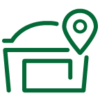Apple Pay
Jump to a Question:
- Can I add my WSFS debit or credit cards to Apple Pay® on multiple devices?
- Is Apple Pay® secure?
- Is there a fee to use Apple Pay®?
- Do I need to verify my card with WSFS when I add it to Apple Pay®?
- How do I remove a card from Apple Pay®?
- Where can I use Apple Pay®?
- What should I do when I receive a replacement card?
- How can I change my default card in Apple Pay®?
Can I add my WSFS debit or credit cards to Apple Pay® on multiple devices?
Yes, you can add multiple WSFS debit and credit cards to Apple Pay® on multiple compatible devices.
Is Apple Pay® secure?
Yes. When adding your card to Apple Pay, a token is assigned. As a result, your actual debit or credit card number is not stored on the phone or shared with merchants. In addition, Apple Pay is protected by TouchID®, FaceID® or a PIN.
Is there a fee to use Apple Pay®?
There is no cost to add a card for using Apple Pay. However, Apple Pay does require an active data plan in order to work. Your data plan may incur additional message and data charges.
Do I need to verify my card with WSFS when I add it to Apple Pay®?
For security purposes, we may ask you to call WSFS to verify your card when adding it to Apple Pay®. This is done to confirm your identity and protect your personal information.
How do I remove a card from Apple Pay®?
To remove a card from Apple Pay®, simply select the card in Wallet or in the Apple Watch app and click on the ⓘ icon in the bottom corner to view the back of the card. Scroll to the bottom to find the ‘remove card’ option. After deleting, you can re-add this card to Apple Pay® at any time.
Where can I use Apple Pay®?
The majority of merchants will accept it, since Apple Pay can be used wherever you would swipe your credit or debit card, or wherever contactless payments are accepted. You can visit the Apple Pay® site for a list of participating merchants and mobile apps.
What should I do when I receive a replacement card?
For any cards replaced due to expiration, loss, theft or fraud, you will need to add the card to Apple Pay® as if it were new – either using the device camera or by manually adding the card information.
How can I change my default card in Apple Pay®?
The first credit or debit card you add to Wallet or the Apple Watch app will automatically become your default card. This is the card that will appear when you use Apple Pay® at a contactless payment reader when checking out. To change your default card, simply open settings and select the Wallet & Apple Pay® tab or the Apple Watch app tab for Apple Watch users.